This page contains affiliate links. Please read our disclosure for more info.
Our original post about backing up is five years (!) old now, so it’s time for an update with our current strategy.
Backing up your data is important for everyone in the digital age, but for digital nomads it’s essential—there’s always the chance your laptop could be stolen or the hard drive fail due to the rigours of the road. We don’t live in constant fear of this happening, but it’s best to be prepared for the worst.
Your data should be backed up in at least two places—we aim for three. Here’s the backup system I recommend if you are travelling with a laptop.
Backup 1: External Hard Drive
We travel with a 1 TB hard drive each which we use to back up everything on our laptops, ideally every day and always before travel days. Simon has the Western Digital My Passport and I have the Seagate Backup Plus Slim—both are small and light (the Seagate is slightly smaller), but robust enough for travel. We carry each other’s hard drive so our data isn’t all in one place. A case might be a good idea, but we store ours in a homemade bubble wrap sleeve.
Backing up is really easy to do on a Mac using Time Machine, which is included with the operating system. We just plug the hard drive in and it automatically backs up everything. When we did need to restore from a backup it was a breeze with Time Machine – it automatically restored everything to the way it was, no need to reinstall any software.
You should expect all hard drives to eventually fail (we’ve been through a few over the years), which is why it’s important to have a cloud backup.
Backup 2: The Cloud
If our bags were stolen including both laptops and hard drives, we’d be left with nothing. One backup isn’t enough for a traveller. Our second backup is online in the cloud. The downside of using a cloud backup is that you need an internet connection. I recommend setting up a cloud service and backing up your data before you leave on your travels, and then backing up whenever you have a connection.
Backblaze
Backblaze automatically backs up everything on your laptop (or you can choose to exclude folders), so it’s very easy to use. The initial backup took a long time (over a month on a slow internet connection), but now new files and changes upload quickly. If you ever need to restore, you can download the data or they will FedEx a hard drive to you.
Unlimited data backup with Backblaze costs $5 a month or $50 a year per laptop—well worth it.
Dropbox
We also have a free account with Dropbox which we use to store some files and sync them across our devices. Dropbox is ideal for backing up important items but isn’t the best option for backing up all your data as documents need to be stored in a specific Dropbox folder.
We use Dropbox to share files with each other; use the Camera Upload feature to automatically back up our iPhone photos, and use apps with Dropbox support to sync content between our phone and laptop.
While I highly recommend a comprehensive cloud backup service like Backblaze, at the very least get a free Dropbox account and make sure your most important files are backed up there. A free account gives you 2 GB of data and if you sign up here you’ll get an extra 500 MB free.
Backup 3: Hard Drive With Family
As extra protection, we leave a hard drive with all our files with a relative in the UK, and add to it whenever we return (usually once a year). This isn’t an ideal solution, but as we have the above backups it’s extra security so we wouldn’t lose absolutely everything. You could also post DVDs or flash drives of data to a family member or friend—we did this on our first trip with our photos, as we weren’t travelling with a laptop at the time.
Smartphone and Tablet Backups
Don’t forget to back up the data on your smartphone and tablet too.
For those with Apple devices, you can connect it to your laptop and back up in iTunes, or enable iCloud which backs up your data automatically when you have a Wi-Fi connection. We also have our iPhone photos set to upload to Dropbox.
For Android devices, you can enable backups of accounts, contacts and app configuration in Settings > Accounts, and use Google+ to upload photos. For a full backup, you’ll need a backup app.
Photo Backups Without a Laptop
If you are travelling with a camera but don’t have a laptop, you still need to back up your photos. Most internet cafes have card readers (or you could travel with one) so you can upload photos to their computers and back up from there—either by transferring them to an external hard drive and/or uploading to an online service like Flickr or a cloud service like Dropbox (but this will be slow depending on the internet speed).
If you have an iPad, transfer your photos to the iPad and from there you can back them up online. This will be easier than in an internet cafe as you can leave it uploading while you do other things.
If you are serious about photography and are travelling for an extended period, it’ll be easier to travel with a laptop.
Go and Backup!
When travelling with computers and electronics, it’s not a case of if they’re going to fail, but when. Travel subjects these fragile, sensitive devices to abuse—dust, heat, salty air, high humidity, altitude—that they wouldn’t encounter in an air-conditioned office. If your data is not in at least two places (preferably miles apart from one another), it doesn’t exist.
Having been through the pain of data loss, I can’t stress enough the importance of getting a backup plan in place immediately. Don’t wait until it’s too late. How would you feel if you lost your irreplaceable travel photos? Go and backup now!
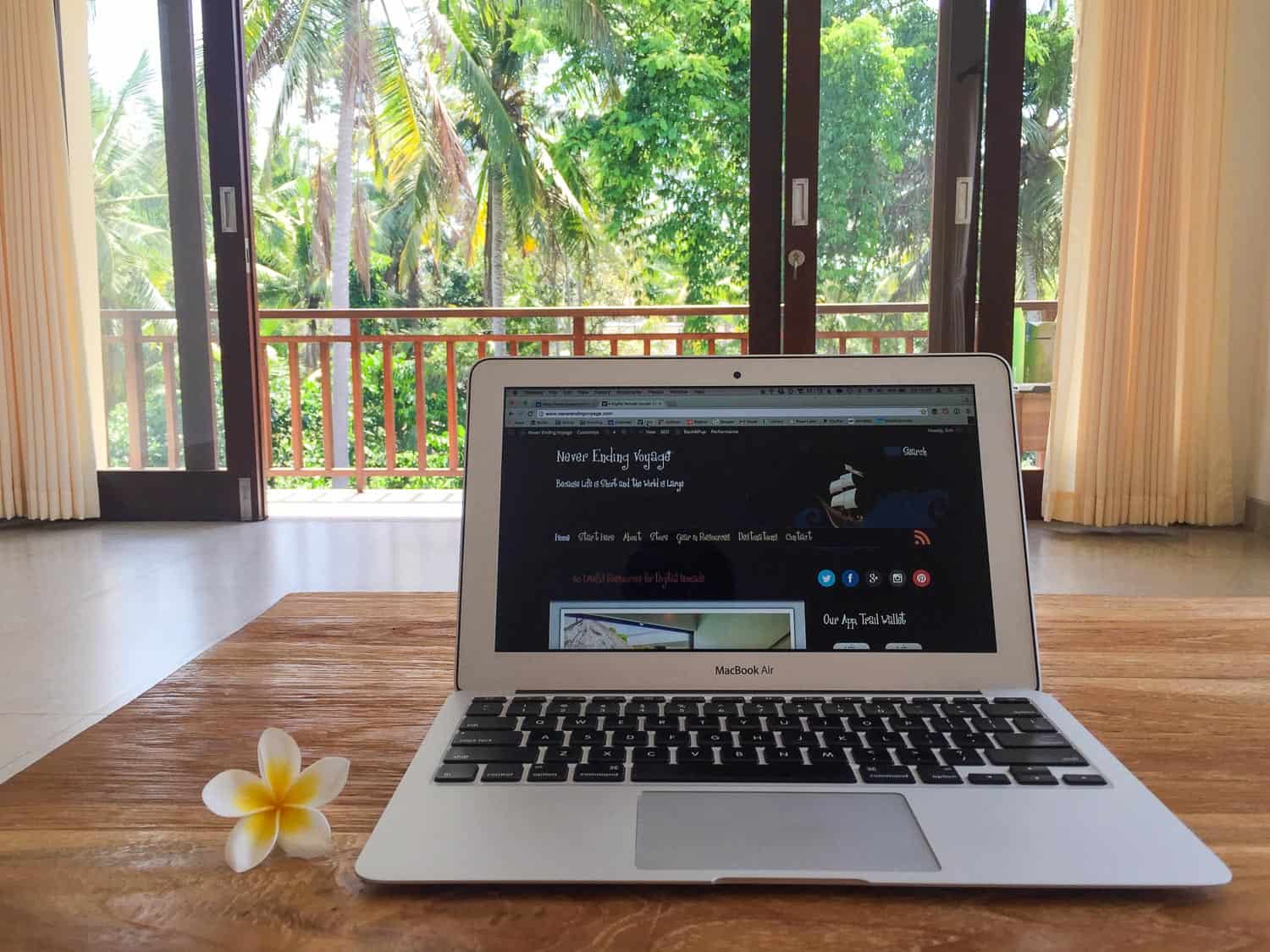
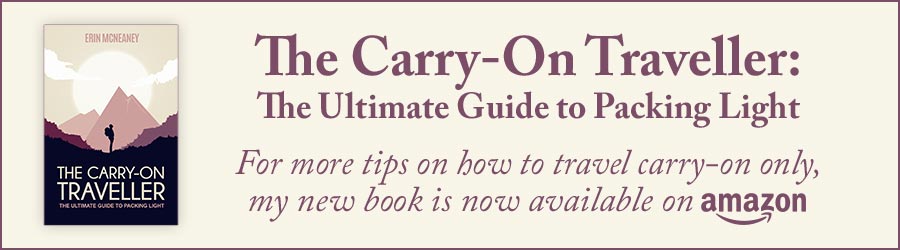
Hi, love your website! I also work from the road frequently, may I recommend your backup #3 not be a manual process? I would recommend something like buy a NAS (Network attached storage) server plus a large hard drive, and have it live at your parents’ home. Then you could set this box up to be hooked into internet at your parents home, and it will
1) back up both of your laptops continuously while you are on the road, anytime you are online
2) be your own cloud drive for you to access all your archive files at anytime ( I have too many files to put them all into Google Drive)
3) is totally automatic process
My setup is : Synology 918 +4TB hard drive and I love it– its totally no effort and total peace of mind.
Thanks for the tip Linda – we’ll look into that next time we’re back.
Great post, I will definitely do it
Thank you
I like this post it really help me alot I will definitely do it
I also recommend Zovo as a cheaper alternative to BlackBlaze. Has worked well for me for a few years now.
Great post! I’m not a Digital Nomad but I do work in digital for my full time and of course blog – I think this post applies to anyone. I definitely don’t back up as much as I should. Perhaps I should make this a post New Years resolution!
I was actually thinking of writing an article like this as I’ve helped a few people who’ve lost data lately. Your tips are spookily/pleasingly similar to mine, I even have a big external drive at my parents which I top up whenever I’m home :)
Anyway, I included this article in this weeks Digital Nomad Weekly :)
http://us8.campaign-archive1.com/?u=c685f3d3712b2a8ba966cdb8f&id=83c312f520
Glad you have the same strategy Lewis and thanks for including the article in your newsletter.
We’re just dealing with figuring this out atm (it’s so hard with video files and raw photos because the files are HUGE). Good to know you guys recommend Backblaze!
Yes, Backblaze is so easy to use and great value. It just takes ages to get everything up in the cloud to begin with. I shoot RAW too but I’m pretty strict with myself about deleting duplicate photos to try to keep the space down.
Thanks, good to know it takes a while to begin with. Note to self to not try that somewhere with terrible internet…